What does it take on Windows to take a screenshot and save it as an image file
Questions: which development environment and language?
Options:
- regular .NET. Pros: familiarity, lots of documentation
- .NET core. Pros: future proof. learn something new
- Python. Not sure if even possible, but enables workflow into AI
Development enviornment:
- Visual Studio Code. Lightweight. Future proof. Learning curve
- Full blown Visual Studio. Familiar
Data points:
- [.net core supported with VS code] on official MS documentation (https://docs.microsoft.com/en-us/dotnet/core/tutorials/with-visual-studio-code)
Decision: use .dot net Core with Visual Studio Code.
Setting up the development environment
- Official instructions on docs
- Started using .Net Core 3.1.202
Create git repo
Location on Git: https://github.com/haslhofer/screencapture
Create Hello World .Net Core app
Instructions: https://docs.microsoft.com/en-us/dotnet/core/tutorials/with-visual-studio-code
Find the right APIs for Screen capture in Windows
Option 1: PrintWindow
-
example on stackoverflow
-
using GDI –> solution chosen
add package to dot net core:
dotnet add package System.Drawing.Common
Issues along the way:
- Monitor scaling. Fix:
call User32.SetProcessDPIAware();
- Multiple monitors: Article that describes doing this in C++ here
Capturing mouse and keyboard events Article to hook input:
- http://joelabrahamsson.com/detecting-mouse-and-keyboard-input-with-net/
- https://stackoverflow.com/questions/7497024/how-to-detect-mouse-clicks
Need to understand Windows GDI better:
- GDI introduction
Virtual screen: The bounding rectangle of all the monitors is the virtual screen source
- Each physical display is represented by a monitor handle of type HMONITOR.
- Any function that returns a display device context (DC) normally returns a DC for the primary monitor
- To obtain the DC for another monitor, use the EnumDisplayMonitors function
- Or, you can use the device name from the GetMonitorInfo function to create a DC with CreateDC.
 Gerald Haslhofer
Gerald Haslhofer 
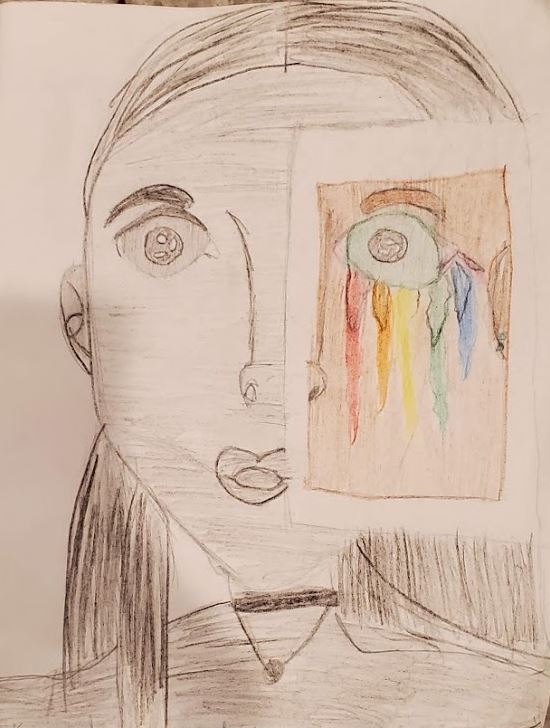 Deep learning - course take-aways
Deep learning - course take-aways